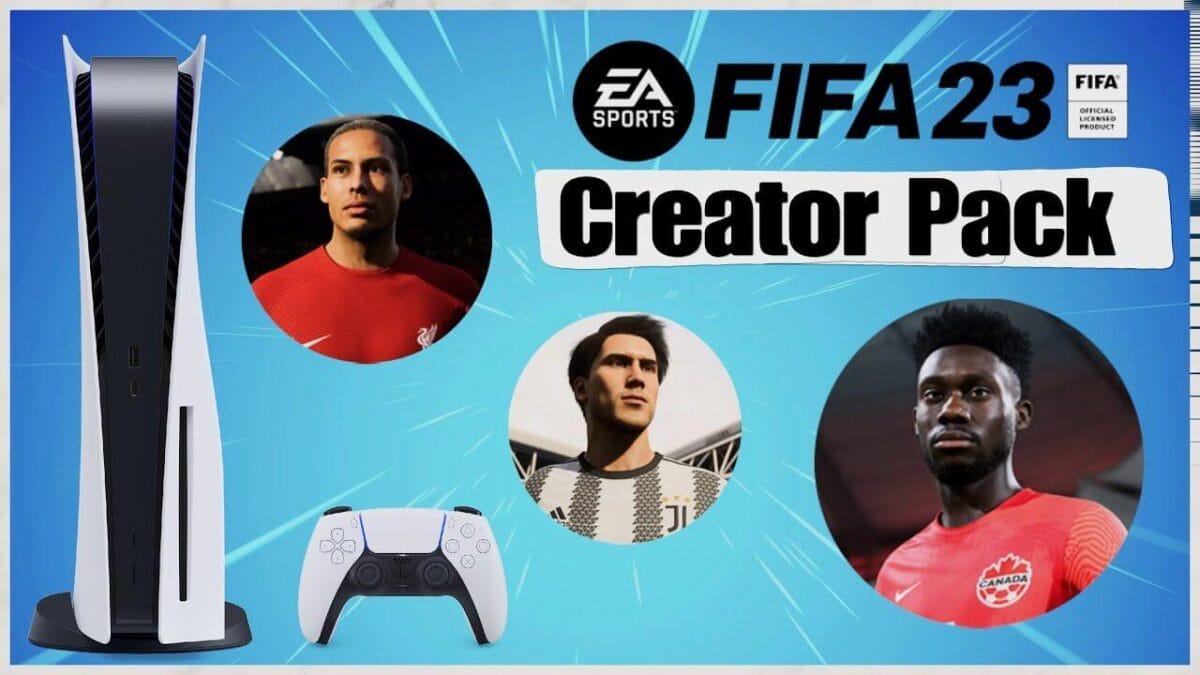
Discover the FIFA 23 Sharefactory Creator Pack for PS5! Enhance your gaming videos with custom intros, outros, transitions, stickers, fonts, and more. Learn how to use these features step-by-step to create professional-looking FIFA content effortlessly. Read on to explore all the customization options this pack has to offer!
To understand FIFA 23 Sharefactory Creator Pack – PS5, the pack provides a range of customization options, including intros, outros, titles, stickers, fonts, and transitions. This step-by-step guide walks you through how to use each feature effectively to enhance your FIFA 23 videos. Whether you’re making gameplay highlights or full-match edits, this pack will elevate your content. Keep reading to discover how to maximize its potential!
Table of Contents
FIFA 23 Sharefactory Creator Pack – PS5
What’s Inside the FIFA 23 Creator Pack?
The FIFA 23 Sharefactory Creator Pack is a fantastic addition for football gaming content creators. It includes:
- Custom intros, Titles, and outros to give your videos a professional touch.
- Titles and text fonts styled specifically for FIFA 23 content.
- Stickers and screenshots that add a FIFA 23-themed aesthetic.
- Smooth transitions to create seamless edits between clips.
Let’s break down how you can use each element to improve your Sharefactory video edits.
1. Using Custom Intros, Outros, and Titles
One of the standout features of this Creator Pack is the FIFA-themed intros and outros. These allow you to open and close your videos with dynamic animations that fit the FIFA 23 style.
- There are:
- 3 Intros
- 2 Title Screens (You can customize the title text if you choose to)
- 4 Outros
To add them:
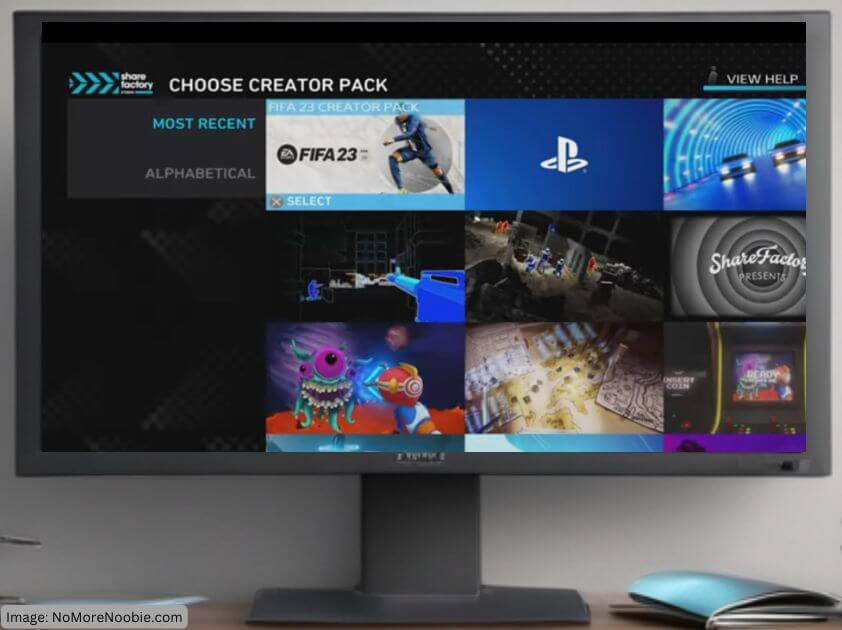
- Open Sharefactory Studio and start a new project.
- Select the FIFA 23 Creator Pack from the available themes.
- There are ✔ on 4 video clips. These are the intros, Title screens and outros. Keep only ticks on clips that you want to keep for your video project.
- Press Square to start your project
Bonus Tip:
For a more personalized touch, combine these pre-made intros with your own voiceover or if preffered make your own intros and outros so click here to learn how to make your own intros or here to learn how to make your own outros LINK
2. Adding FIFA 23 Stickers and Screenshots
Enhance your video edits with FIFA 23-themed stickers. These are great for emphasizing key moments, such as goals, celebrations, or match highlights.
How to add them:
- While editing, select a clip where you want to insert a sticker.
- Press X and choose Add Overlay sticker library and select the FIFA 23 stickers.
- Adjust the size, duration and position for the best effect.
- If you need to go back to edit the sticker press Square and select Edit Overlay where you will see your stickers and can edit again from there.
Screenshots from FIFA 23 can also be used as backgrounds. To add FIFA 23 screenshots:
- Go to the clip before where you would like your screenshot to appear
- Press X and select Add Screenshot
- Choose the screenshot you would like to use and press X to select it. Press Square to add it to your project
Bonus Tip:
Use stickers sparingly to avoid cluttering your video. Instead, highlight only key moments!
3. Smooth Transitions Between Clips
The FIFA 23 Creator Pack includes seamless transitions that keep your video flowing smoothly.
To add transitions:
- First you need to split the clip where you would like the transition to go. To do this move the timeline to where you want the split clip to be.
- Press X and select Split Clip, Press X to Split Clip and then confirm
- With the timeline on the clip before the split press X and choose Add Transition. Choose FIFA 23 transition and press X.
- Check you are happy with the transition. If you want to change it just press X and go to Add Transition again and choose a different transition
Bonus Tip:
Try experimenting with different transition styles to keep your videos engaging.
4. Using FIFA 23 Text Fonts
Unique text fonts are included in the FIFA Creator pack to help create bold titles or captions for your videos.

To apply them:
- PRess X, Select Add Overlay and choose Add Text
- Choose a FIFA 23 font style. Press X
- Customize the size, color, and positioning from there
- If you want to go back and change it then press Square and Edit Overlay. You will be able to edit the text from there
Bonus Tip:
Use large, bold text for match highlights or score updates to keep viewers engaged!
Next Steps and Related Content
If you enjoyed using the FIFA 23 Creator Pack, check out other Sharefactory Creator Packs! You can find more tutorials on:
- How to Use Other Sharefactory Creator Packs
- Best Sharefactory Editing Techniques for Gaming Videos
Check out all the Sharefactory Creator Packs here.
Recommended Equipment for Sharefactory Video Editing
If you want to enhance your editing experience, consider these accessories:
- External SSD for PS5 – Faster loading and storage for your projects. Check price on Amazon.
- High-Quality Microphone – Improve your voiceovers and commentary. Check price on Amazon.
- Capture Card – Record higher-quality gameplay for your edits. Check price on Amazon.
Final Thoughts
The FIFA 23 Sharefactory Creator Pack offers an easy way to enhance your FIFA gaming content. By using custom intros, outros, stickers, transitions, and text fonts, you can create more polished and engaging videos. Try out these features and take your content to the next level!
If you found this guide helpful, like and subscribe to the YouTube Channel for more Sharefactory tips. Don’t forget to check out the other Creator Packs to further enhance your editing skills!
