This article will show you how to download Share Factory on PS4, go to the Library from the main menu, select Applications, find and select Share Factory, then click Download. Once installed, Share Factory will appear in the main menu, ready for you to start recording and editing your gameplay videos.
Table of Contents
Step 1: Turn On Your PS4
Ensure your PS4 is turned on and connected to the internet.
Step 2: Navigate to the Library
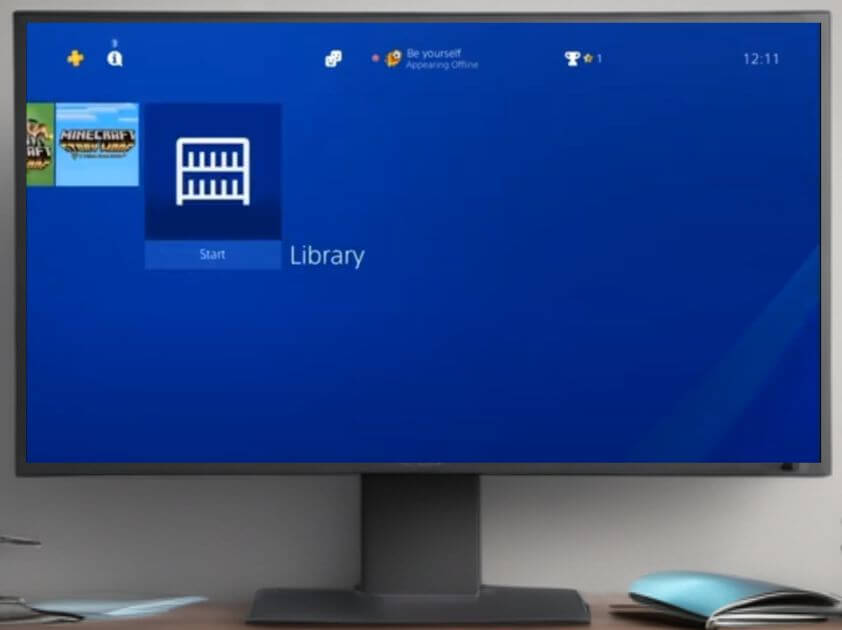
- From the main menu, scroll right until you reach the Library icon.
- Select the Library by pressing the X button on your controller.
Step 3: Access Applications
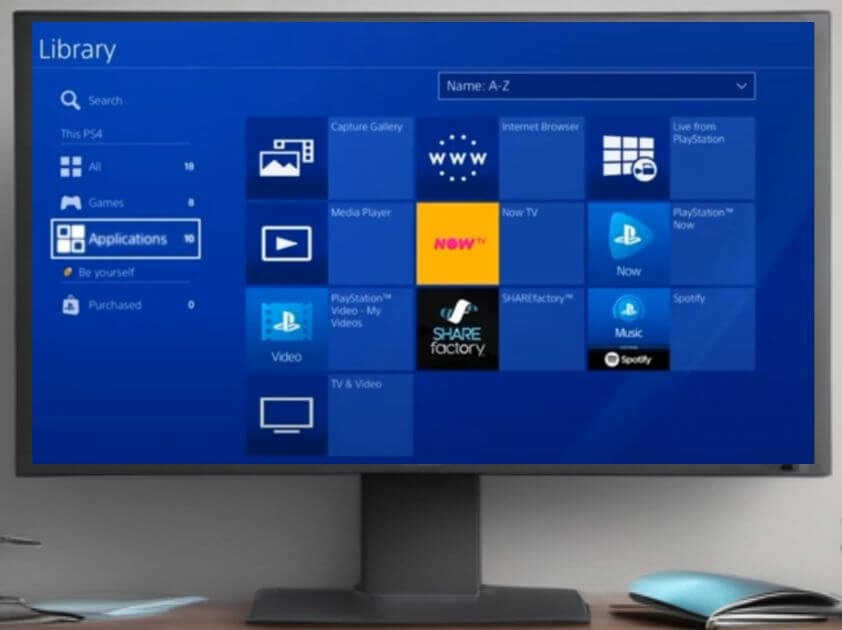
- In the Library, scroll down to Applications.
- Select Applications by pressing the X button.
Step 4: Find Share Factory
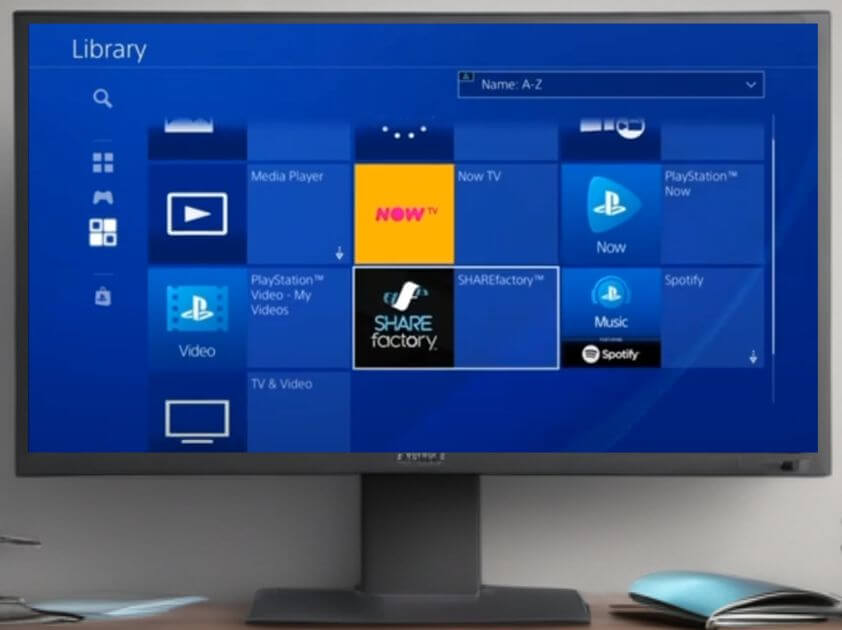
- Within Applications, you will see a list of all available apps.
- Scroll through the list until you find Share Factory.
Step 5: Download Share Factory
- Select Share Factory by pressing the X button.
- This will bring you to the Share Factory page. Here, you will see the option to download.
- Click on the Download button by pressing the X button.
Step 6: Complete the Download
- The download process will begin. Depending on your internet speed, this may take a few minutes.
- Once the download is complete, Share Factory will automatically install on your PS4.
Step 7: Launch Share Factory

- After installation, Share Factory will appear in your main menu.
- Select Share Factory from the main menu by pressing the X button.
- Follow any additional on-screen prompts to complete the initial setup.
Step 8: Start Using Share Factory
- Once you have completed the setup, you can start recording and editing your gameplay.
- Explore the app to familiarize yourself with its features.
Tips and Next Steps
- Check Out Tutorials: If you’re new to video editing, check out our other videos for detailed tutorials on how to record your gameplay, edit videos, and upload them to YouTube.
- Stay Updated: Subscribe to my YouTube channel, turn on notifications, and like our videos to stay updated with the latest tips and tricks.
Resources
Recommended Equipment: If you’re serious about content creation, consider using a quality gaming headset like the SteelSeries Arctis 7P+ for clearer in-game sound, or an external microphone such as the Blue Yeti USB Microphone for commentary.
