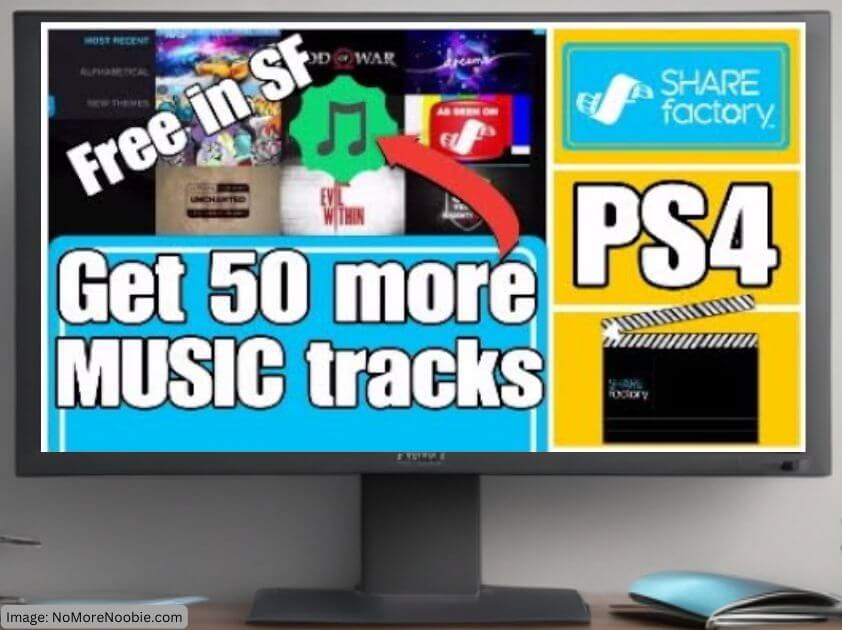
I’ll show you how to find over 50 FREE music tracks for PS4 SHAREfactory
Unlock 50+ free music tracks in Sharefactory PS4! Learn how to download and use these tracks to enhance your gaming videos—no USB needed. Follow our step-by-step guide to add fresh sounds to your montages effortlessly.
Sharefactory on PS4 comes with a limited selection of music tracks, but did you know you can access over 50 more for free? By downloading Sharefactory themes from the PlayStation Store, you unlock exclusive music, transitions, and stickers. This guide walks you through the process of finding, downloading, and using these tracks in your gaming videos. Plus, we’ll show you how to mix them with your favorite themes to create high-quality montages.
Find Over 50 FREE Music Tracks For PS4 SHAREfactory
Table of Contents
Why Get More Music Tracks in Sharefactory PS4?
The default Sharefactory themes come with only around 20 music tracks, and many of them are overused in gaming montages. By downloading additional themes from the PlayStation Store, you can access a variety of fresh music tracks tailored to different styles and genres. Whether you’re creating action-packed gameplay videos or cinematic montages, these tracks can make your videos stand out.
How to Download Free Music Tracks in Sharefactory PS4
Follow these simple steps to expand your Sharefactory music library:

- Open Sharefactory – Launch the app on your PS4.
- Go to Import Content – Navigate to the ‘Import Content’ section.
- Select Sharefactory Themes – Here, you’ll find various themes available for download.
- Filter by Free Themes – To find free music tracks, go to ‘Add Filter’ and select ‘Free.’
- Choose a Theme – Click on any theme to see what it includes. Look for themes that mention ‘Music’ in their description. (Not all themes have music so you do need to check music is included)
- Download the Theme – Click on ‘Download.’ The theme will be installed in Sharefactory.
- Access Your New Music – Open a project, Press X, then select ‘Add Music,’ and look for tracks with a box icon next to them—these are your newly downloaded tracks!
- Listen to track – Press R2 to listen to the music track in advance
- Select Track – When on the Music track you want to use press X to add it to your project
Pro Tip: Some themes don’t specify the number of tracks they include. You might have to download them first to check how many new songs you get.
How to add the New Music to a Projects with a different theme
If you have used a particular theme to create your project (with preffered text fonts, stickers etc) but would like to add music from a different theme just follow the below instructions:
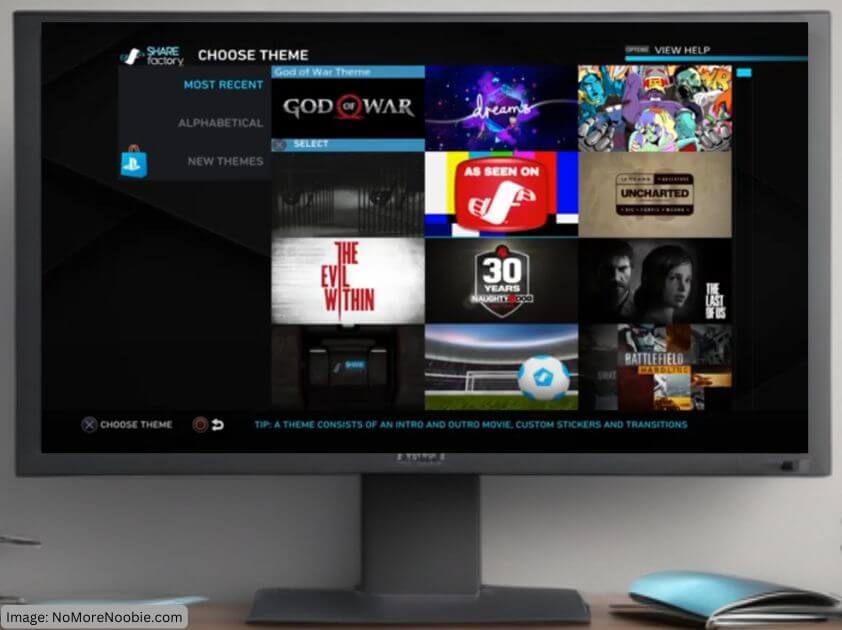
- Create or Open a Project with your preffered theme .
- Edit Your Video – Add your clips, transitions, and overlays as usual leaving just music left to add.
- Export project – Press Options on your controller and select ‘Export to Gallery’
- Save Later – When prompted click on Save Later
- Leave Project – Press O and Save Project
- Create New Project – Click on New Project
- Choose Theme that has the music you want to use
- Leave 1 box ticked as we cant proceed without a clip selected (These are premade Titles, Intros and Outros which we dont need at this point)
- Name Project if you want to
- Add Exported project – Press X, choose Add clip, Go to exported project and press X to add it. (If you cant see it straight away choose Most Recent on the left hand side menu and you will see your project at the top
- Delete the first clip that was added to this project at the beginning as its not needed now so Press Square and then delete clip when on that clip
- Add the music – Go to the place in your project where you want your music to start, Press X and choose ‘Add Music’ and press x to select the track you want to add. (they have little envelope type boxs in the tracks from that them to show difference from main tracks and theme tracks)
- Customize Your Sound – Press Square on the music track in your project to adjust volume, trim the track, amongst other things.
- Export Your Video – Once satisfied, press ‘Options’ on your controller and select ‘Export to Gallery.’
Your video is now saved and can be shown to friends or added to YouTube if you want to. See other videos on how to do this (LINK)
Bonus Tips for Better Video Editing in Sharefactory
- Use Background Music Strategically – Lower the volume during important dialogue or action scenes to keep the focus on the gameplay.
- Save Storage Space – Download only the themes you need to avoid taking up too much storage on your PS4. If you dont want a theme anymore then delete it so saves storage space also.
What’s Next? More Sharefactory Editing Tips!
Now that you’ve unlocked more music, check out our other Sharefactory tutorials:
- How to Add Sound Effects in Sharefactory
- Best Sharefactory Editing Tricks for Beginners
- Top Gaming Headsets for Better Audio Recording (Affiliate Link)
Adding new music tracks is a simple yet effective way to make your gaming videos more dynamic and engaging. Try it out and let us know which tracks you love the most!

Pingback: Import COPYRIGHT FREE MUSIC to Sharefactory on PS5 in Minutes! - Learn how to use Share Factory on PS4 and PS5 / NoMoreNoobie